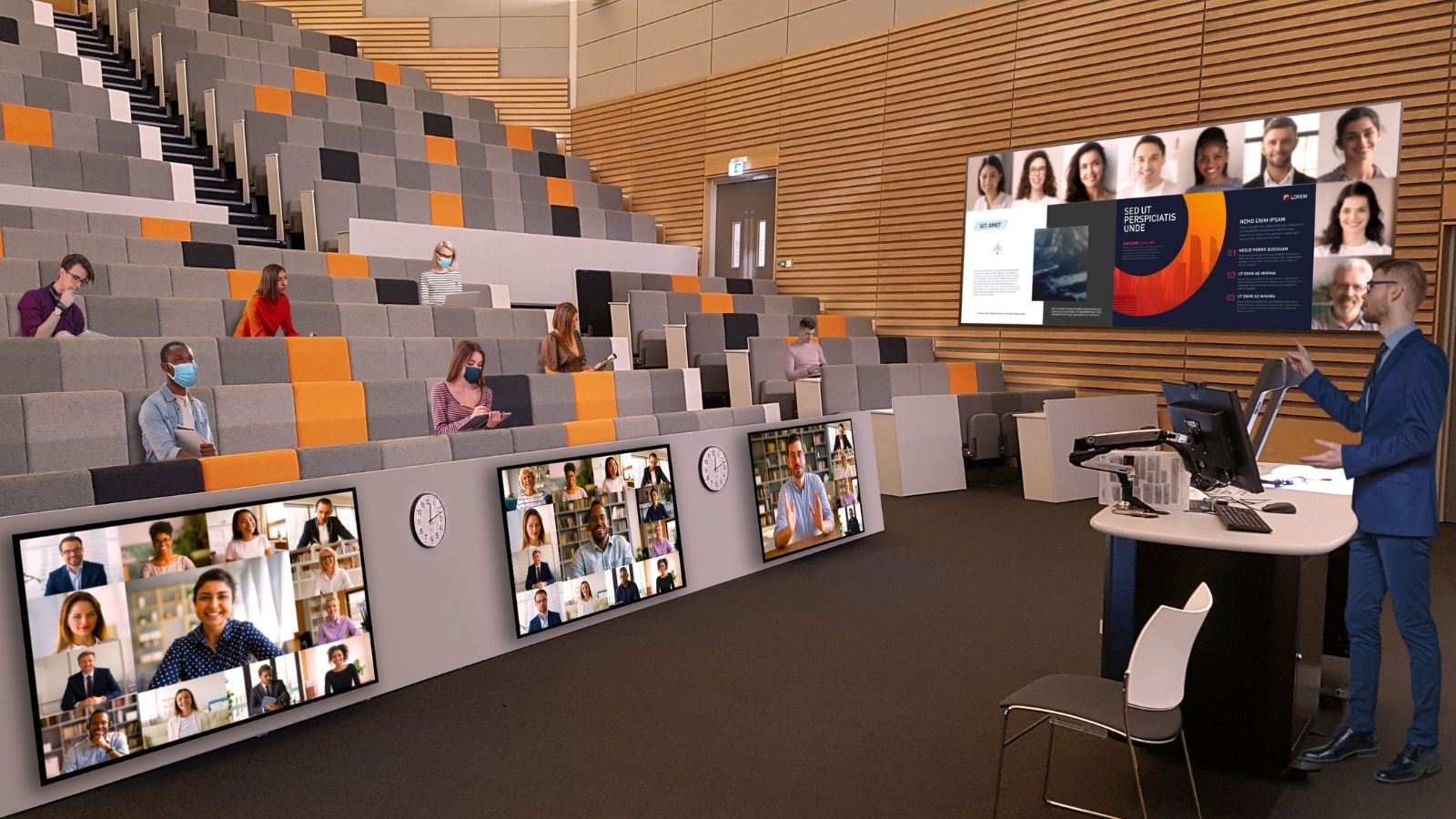
Post COVID, many higher education institutions are facing a key challenge regarding how to meaningfully create hybrid learning environments that utilize a mix of in-person and virtual learning.
In this blog, we will explore how the adoption and deployment of innovative technology can bring a new level of coherence to both the teaching and learning aspects in the classroom, while also having a positive effect on attracting new students including those based in distant geographies.
As our world continues to change, AV and IT managers will increasingly demand flexible installations that allow them to continually adapt to future challenges without costly reinvestment in core equipment. In essence, the AV and IT managers from higher education facilities have two demands they are facing:
1. Upgrading existing facilities with the latest technology allowing remote learners to interact as if they were in the same room as their instructor and peers.
2. Many facilities are looking towards installing wall-sized screens for hybrid or fully virtual learning so that many students can become engaged.
Although both requirements appear very different, they effectively require the same technical issues to be solved with the main difference being one of scale. In this blog we will help AV and IT managers working in higher education understand these central requirements – connectivity, managing multiple sources across several displays in multiple rooms and how to offer seamless, yet simple control.
Connectivity - Creating seamless systems your students want to use
In a hybrid education environment, carefully consider all aspects of your system design to avoid workflow bottlenecks. This preparation is essential as many people now have first-hand experience with working on their personal devices using MS Teams, Zoom, FaceTime, and other applications. They will expect the same seamless, pain-free solutions in their face-to-face and hybrid collaboration systems.
If the budget allows, engage with a trusted consultant who can guide you through the process. Whether you use the services of a consultant, or not, always demand a real-world demonstration of the solution together with operational training for your IT and AV support teams. If traveling to a demonstration site is not possible, ask for virtual sessions.
Connectivity - Anything in, anything out
Whatever your student facing video wall design looks like, the video processor will not deliver if it cannot manage the basic challenges of AV design, including setting custom resolutions, EDID selection and HDCP management.
You cannot risk having a blank source or feeding poor quality video to your expensive wall. To avoid this, make a list of all your sources and displays including the resolutions, frame rates and HDCP versions. Then, check that the solution you have chosen can support all these factors. To help, many distribution partners will be able to demonstrate end-to-end workflows.
Multi-windowing - Watching your team and their ideas grow
Once you have decided to embrace a hybrid system, you are ready to enjoy the benefits of a collaborative, multi-window environment beyond the capabilities of Zoom and MS Teams. The best solutions can display from 1 or 2 sources, right up to 128 windows on your LED, edge-blended projectors or multi-screen video walls.
The “Zoom Generation” increasingly demands collaborative, multi-window environments as standard as every session needs to focus on seamless information sharing. Before choosing a solution, check the actual number of windows that are available, including the scaling quality and the video latency. Also, make sure you see a “clean” cut or fade to black when you switch between your window sources, even when the resolution/frame rate varies between those sources.
Beyond that, end users are increasingly demanding eye-catching animations and source transitions to mimic what they are experiencing on TV. When working in multi-window environments, it is best to start planning this early in the project, even when creating storyboards. For the install team, designing each of the window presets in advance will lead to superior results and save time on-site.
Displaying across multiple rooms without adding an additional chassis
Many installations require more than one video wall. For example, in higher education, you may want to connect several lecture theatres together, each with independent control. Of course, one option is to add additional processors, however this adds to the system cost by adding extra infrastructure, matrices, and cables. Control will be far more complex; therefore, it is far better to use an all-in-one device.
To avoid these pitfalls, check if your chosen video wall processor can output and then independently control more than one wall. Also, check if it has built-in video switching capability.
If you can tick these two boxes, you will save a large amount of time and budget in setting up multi-wall installations. You will also be maintaining image quality, cutting latency, and removing the complexity of cabling and controlling multiple devices. If your chosen video processor can achieve this level of flexibility, check how many walls can be controlled simultaneously. Ideally, each wall should have the option of its own control point or alternatively have the flexibility to be controlled from a central location. Finally, ask if it is possible to make secure connections or use a RESTful architecture.
Consider going beyond 16:9 - Create impact!
A common limiting factor for the creation of larger, collaborative displays is the height of the room. In this case, creating a stunning extra-wide display, with LED or edge blended projection can create extra visual space to collaborate and will undoubtedly be a real draw to bring students into the lecture theatre for their important sessions. An extra wide display also lends itself to noneducational uses that are attractive to external clients adding a useful revenue stream into the mix.
Therefore, you need to choose a solution that goes beyond standard widescreen aspect ratios. The result will be distracting if the video is not displayed in the correct ratio, so check whether you have full control over the aspect ratios. Also, ask how a 16:9 image will appear when stretched across the full wall, and whether extreme upscaling will result in visual artifacts.
If the width of the wall is so extreme that scaling up a standard aspect ratio image is unacceptable, ask if the video processor has the option of playing back a series of synchronized 16:9 clips to include a super-wide animated or still corporate background. If it can, a graphic designer can easily cut up an extremely wide clip or still into 16:9 segments which can be joined later by the processor. This function is useful for your corporate backgrounds to help boost your brand identity.
Control - Touch-free is king
Traditional lecture room control systems use a touch screen or button panel control. This is a real concern for staff teams returning to the office who are now used to working in their personal home office workspaces. There are two options to overcome this issue:
Smart Phone App
Investigate smart phone and tablet apps. If they are available, ask if they can be freely downloaded and how many simultaneous connections are possible. Experience shows that at least two or three secure connections will be required. Also, check whether Apps can be downloaded for IOS and Android devices. The app should be simple to use while having enough control for your application. Ideally, you will be able to select which hardware device to log into, be able to select different video window arrangements, and select which sources go into those areas. An additional feature that can remove the need to touch display remote controls or audio kit is the ability to change the volume.
Automated control
For completely touch free applications, some devices have completely automated control in the multi-window environment. With nobody connected, you will get a message on screen to connect a device. Connecting your first participant’s device will then automatically display it on-screen with a label for the first few seconds. However, it is clear that one connection is not enough anymore for high levels of team working and collaboration. As you connect more participants, the number of windows will increase, and if they disconnect, automatically reduce without ever touching a control panel or pushing buttons. Another visually appealing feature is the ability to apply dynamic transitions, or alternatively, a fade through black, as new participants connect. This is another differentiator from the multi-window environments we have been using from home.
Finding the right solution
To find out more, please fill out the form below to download the full version (PDF) of this blog.